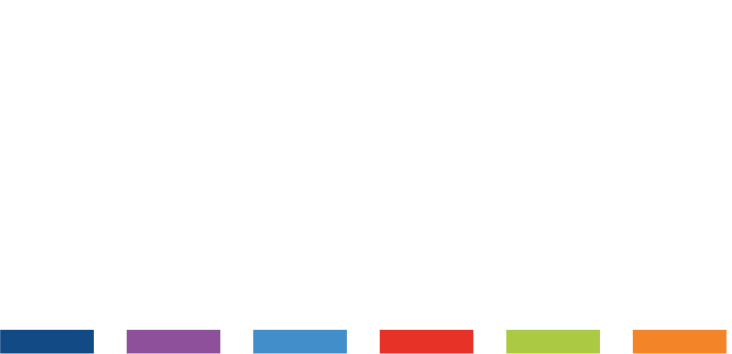Welcome to the PPS Out of Hours Emergency Support Service
This service is available during non-working hours for PPS Systems that we host on our servers.
How Can We Help?
If you are having trouble accessing your Hosted PPS System here are some things you can try to fix your problem, or by all means complete the form below to contact us 24/7.
Don’t panic! Here are a few simple steps to get you back up and running:
Windows PC – Press Ctrl + Alt + End on your keyboard and then Sign out
Apple Mac – Press FN + Control + Option + Delete and then Sign Out
or an alternative keyboard layout on Mac – CTRL + ALT + FN + Backspace and then Sign Out
iPad/iPhone – Ctrl + Alt + Del and then Sign Out
Android – Ctrl + Alt + Del and then Sign Out
Not a problem, we have all forgotten a password before!
First, make sure you are using your RDP connection login details (rather than your normal PPS username and password).
Your RDP connection username normally includes your PPS system registration number as follows: ppshosted\5*****-user* and the password to connect will have been provided as a 4-word passphrase that needs to be entered with any spaces or punctuation that it was initially provided with.
If you are sure that you are entering the correct details and still cannot log in then complete the form below and we will reset your password for you.
Please check your server settings to make sure the computer name is set correctly. The computer name will start with your PPS registration number as follows: 5*****.ppshosted.com
If everything is set as it should be, check your internet connection on the device – you can do this by opening a web browser and going to a web page.
If neither of the above help then please complete the form below and we will be in contact to assist.
This can be usually be resolved by pressing and holding Alt + Tab to navigate to the document and then saving and closing.
If you do not have success using the Alt + Tab suggestion then follow the steps above under ‘My PPS Session has frozen’.