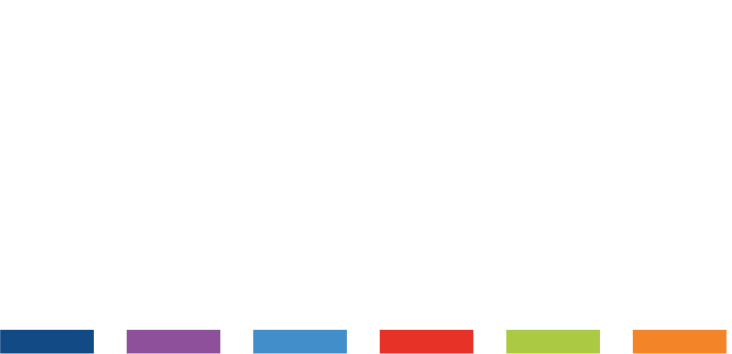As the situation in regard to the COVID-19 outbreak continues to progress in the UK, and government advice on how to conduct ourselves continues to be updated, we felt it important to make sure that you are fully equipped with the knowledge on how best to utilise your PPS services to prepare yourselves and your clients during this time.
Communication
As the situation evolves over time, it will be increasingly important to keep your clients informed.
PPS allows you to easily send out emails to all clients or particular groups of clients via the marketing and mailshots functionality. This is a vital tool in keeping your clients appraised of important updates at your practice including increased hygiene and safety measures, opening times, staff availability and anything else you might need to let them know.
You can send your message on mass via email, SMS or letter. This guide will help you in setting up your templates.
To send out an email to all of your clients, you can follow our marketing and mailshots guide here.
Emails are free to send, SMS credits can be purchased in bundles by contacting our sales team on sales@rushcliff.com.
Booked appointments
A few of our clients have been contacting us to ask how they can reach all of their clients who already have appointments booked.
If you want to send out a message to those with future appointments you can follow these steps:
- When logged into PPS, click reports > reports and mail merge.
- Select the client tab and from the list of report options, choose ‘client list report’ and click open.

- In the first tab, make sure ‘any single occurrence’ is selected.
- If you work with multiple practitioners and would like to contact clients per practitioner you can choose the relevant details from the drop down box in this same tab.
- Select the ‘criteria’ tab.
- From the ‘field’ drop down menu select ‘Has future appointment’.
- From the ‘Condition’ drop down menu, select ‘Is yes’.

- Click ‘finish’.
- You can review the results by clicking preview or select ‘mail merge’ to start the process of sending your message. Follow this guide for the whole mailshot process from start to finish.
Booking confirmations and reminders
If your practice is operating as normal you can let your clients know by continuing to send out booking confirmations and reminders. These points of contact also provide a great opportunity to remind clients of your policies on cancellations during this time and how to update you if they are feeling unwell or are unable to keep an appointment.
Check your confirmations and reminder settings by following this guide.
Follow up reminders
If your clients do need to cancel or postpone, don’t miss out on rebooking them in for a future appointment by scheduling a follow up or DNA reminder. This allows you to touch base with your clients in the future to see if you can get them booked in for their appointment again, if not, you can schedule another reminder.
Follow our guide on setting up follow up reminders here.
Contact preferences
Make sure that you are reaching all of your clients with the information they need by keeping personal and global contact preferences up to date. Check your settings by following our guide.
Online Booking
If you usually use online appointment booking, now might be the time to review how you want to use this tool. If you are unable to see clients face to face but are still happy to schedule sessions online, make sure you update your online booking availability to reflect your working hours and add a new appointment type with a clear description that ensures they understand their session will be online. If you’re temporarily suspending future bookings, you can update your availability to reflect this too.
Follow this guide for checking and adjusting your settings in PPS if you use online booking version 2.
Follow this guide for checking and adjusting your settings in PPS if you use online booking version 3.
Follow this guide on adjusting your online booking admin module settings if you use online booking version 2.
Follow this guide on adjusting your online booking admin module settings if you use online booking version 3.
We will continue to publish further help and advice during this time where appropriate. If you have any questions you can contact us on support@rushcliff.com or visit our knowledge base; ppssupport.com for guides and help videos.